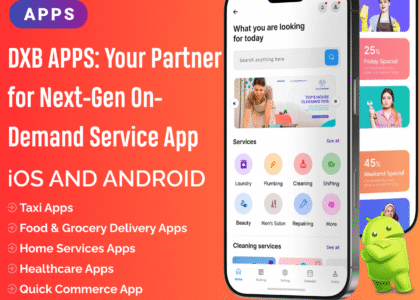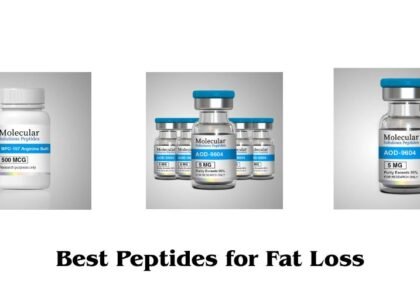Creating a sense of urgency and trust is key to increasing sales in an eCommerce store. One of the best ways to achieve this is through recent sales popups, which display real-time purchase notifications.
WooCommerce Recent Sales Popup helps online stores showcase recent purchases, encouraging new visitors to buy by leveraging social proof. This article explores the benefits of recent sales notifications, how to set them up, and best practices for maximizing their impact.
Why Use Recent Sales Popups in WooCommerce?
1. Build Trust with Social Proof
Seeing other customers purchasing products reassures visitors that your store is active and trusted.
2. Create a Sense of Urgency
A live sales notification encourages potential buyers to act quickly before products sell out.
3. Increase Conversions
New visitors feel more confident making a purchase when they see others buying the same or similar products.
4. Highlight Popular Products
Displaying recent sales helps promote trending products and drive more interest in them.
5. Reduce Cart Abandonment
Visitors who are hesitant to check out may be encouraged to complete their purchase when they see others doing the same.
How to Set Up Recent Sales Popups in WooCommerce
Since WooCommerce does not include this feature by default, store owners typically rely on WooCommerce sales popup plugins to enable real-time notifications.
Method 1: Using a WooCommerce Sales Popup Plugin (Recommended)
There are several plugins available to display recent sales notifications, including:
- Sales Popup for WooCommerce
- TrustPulse
- WooCommerce Notification by Xootix
Steps to Set Up a Recent Sales Popup Plugin
- Install and Activate your chosen plugin.
- Go to WooCommerce > Sales Popup Settings.
- Configure the settings:
- Select the display position (bottom left, bottom right, etc.).
- Choose the frequency of notifications (e.g., every 10 seconds).
- Enable fake sales notifications (if needed) for new stores.
- Save changes and test the popups.
Method 2: Using Custom Code for a Sales Notification (For Developers)
If you prefer coding, you can add a recent sales notification using JavaScript and WooCommerce hooks.
Here’s an example of a simple recent sales popup script:
This script fetches recent orders and displays product names in a pop-up.
Customization Options for Recent Sales Popups
1. Display Rules
✔ Show notifications only on specific pages (Shop, Product, Checkout).
✔ Exclude popups from cart or checkout pages.
2. Frequency & Timing
✔ Set a delay before showing notifications.
✔ Control how often popups appear.
3. Mobile Responsiveness
✔ Ensure popups work on all devices without blocking content.
4. Design & Styling
✔ Customize popup colors, fonts, and animation effects.
✔ Use a fade-in effect to make notifications less intrusive.
Best Practices for WooCommerce Sales Popups
✔ Keep Notifications Authentic – Avoid fake sales alerts, as they can damage credibility.
✔ Limit Frequency – Too many popups can be annoying and cause visitors to leave.
✔ Use Real Customer Data – Show real orders to enhance trust.
✔ Test Popup Placement – Ensure popups do not obstruct important page elements.
✔ Track Performance – Use analytics to measure the impact on sales.
Frequently Asked Questions (FAQs)
1. Can I control which products appear in sales popups?
Yes, most plugins allow you to select specific products or categories for notifications.
2. Will popups slow down my website?
If optimized correctly, sales popups have minimal impact on performance. Choose lightweight plugins to avoid slowdowns.
3. Can I set popups to display fake orders?
Some plugins allow fake notifications to create urgency, but it’s best to use real orders for credibility.
4. Do recent sales popups work on mobile?
Yes, most sales popup plugins are mobile-friendly and responsive.
Conclusion
Adding recent sales popups to your WooCommerce store helps increase trust, urgency, and conversions. Whether using a plugin or custom code, properly configured sales notifications can significantly boost revenue.