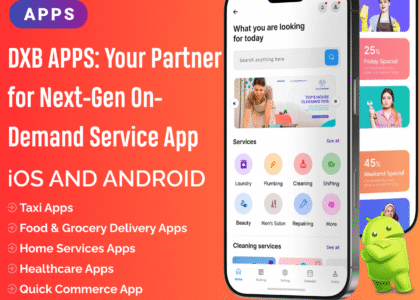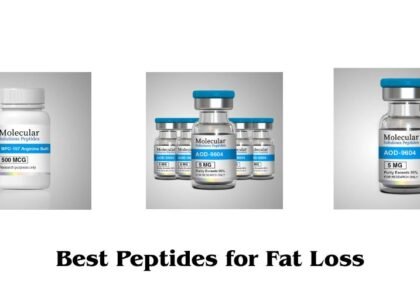Introduction
Running a WooCommerce store means handling customer inquiries, managing orders, and troubleshooting issues. Sometimes, store owners or support teams need to log in as a customer to resolve problems quickly.
The WooCommerce Login as Customer feature allows store admins to switch into a customer’s account and place orders, check account details, or troubleshoot issues—all without needing the customer’s password.
This blog will explain the benefits of logging in as a customer, how to set it up in WooCommerce, and best practices for using it efficiently.
Why Use “Login as Customer” in WooCommerce?
1. Place Orders for Customers
✔ Customers who prefer phone or email orders can have store admins place orders on their behalf.
2. Troubleshoot Account Issues
✔ If a customer faces issues with login, checkout, or order history, admins can log in to diagnose and fix problems.
3. Modify or Manage Customer Orders
✔ Admins can log in to change order details, apply discounts, or update shipping addresses.
4. Improve Customer Support
✔ Support teams can assist customers in real-time, making the shopping experience smoother.
5. Save Time for Customers
✔ Instead of guiding customers through complex fixes, store admins can log in and resolve issues directly.
How to Enable WooCommerce Login as Customer
WooCommerce does not have a built-in “Login as Customer” feature. However, you can enable it using plugins like:
✔ WooCommerce Login as Customer
✔ Shop as a Customer for WooCommerce
✔ User Switching
Method 1: Using the WooCommerce Login as Customer Plugin
-
Install the Plugin
- Go to WordPress Dashboard > Plugins > Add New
- Search for WooCommerce Login as Customer
- Click Install Now, then Activate
-
Go to WooCommerce > Customers
- A new “Login as Customer” button will appear next to each customer.
-
Click the Button to Log In
- You’ll be redirected to the customer’s dashboard without needing their password.
-
Manage Orders or Checkout on Behalf of the Customer
- You can now place orders, update account details, or troubleshoot any issues.
Method 2: Using the User Switching Plugin
- Install the “User Switching” Plugin
- Go to Users > All Users
- Click “Switch To” next to a customer account
- You’ll be logged in as that customer
- Click “Switch back” when done
🔹 The User Switching plugin is great for basic account switching but does not integrate deeply with WooCommerce orders like dedicated plugins do.
How to Place an Order as a Customer
Once logged in as a customer, you can:
✔ Browse the store and add items to the cart
✔ Proceed to checkout as the customer
✔ Select payment and place the order
✔ Apply discount codes, loyalty points, or gift cards
✔ Choose a different shipping or billing address
This feature is perfect for phone orders, email orders, or helping customers finalize their checkout.
Security & Privacy Considerations
When logging in as a customer, it’s important to maintain security and privacy:
✔ Only allow admins or support agents to access this feature.
✔ Do not store customer passwords—always use plugins that allow temporary access.
✔ Log all login activities to maintain transparency.
✔ Inform customers if needed, especially for order modifications.
Best Practices for Using “Login as Customer” in WooCommerce
✔ Use Role-Based Access – Only admin or specific support roles should be allowed to log in as customers.
✔ Enable Logging – Keep records of when and why admin users log in as customers.
✔ Do Not Change Customer Passwords – Use login methods that don’t require password resets.
✔ Log Out After Use – Always switch back to the admin account after making changes.
✔ Communicate with Customers – If modifying an order, inform the customer about the changes.
FAQs About WooCommerce Login as Customer
1. Can customers see when an admin logs into their account?
No, but for transparency, you may want to notify them if changes are made.
2. Can admins log in as customers without a plugin?
No, WooCommerce does not have a built-in login feature for admins to act as customers.
3. Is it secure to log in as a customer?
Yes, as long as only authorized admins have access and login activity is logged.
4. Can I log in as a guest customer?
No, guest customers don’t have accounts, so you cannot log in as them.
5. Can I disable this feature for certain admin users?
Yes, most plugins allow you to restrict login access to certain roles.
Conclusion
The WooCommerce Login as Customer feature is a powerful tool for store admins to assist customers, troubleshoot issues, and manage orders seamlessly. Whether you’re handling phone orders, checkout issues, or modifying account details, logging in as a customer can significantly improve customer support and user experience.