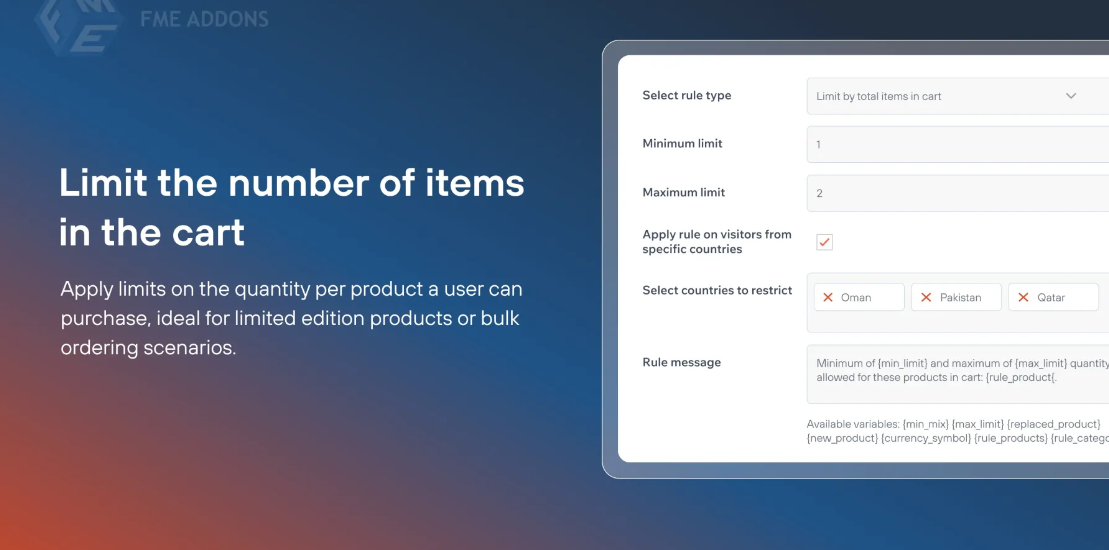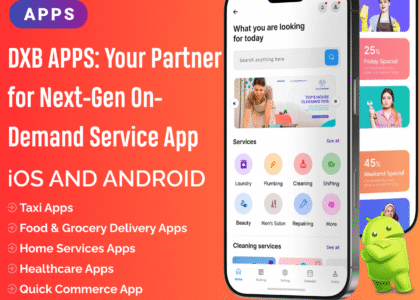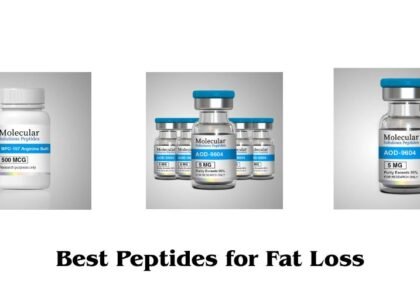Managing product availability is essential for any WooCommerce store, especially when dealing with limited stock, exclusive items, or wholesale orders. The WooCommerce Limit Quantity Per Product feature allows store owners to restrict the minimum and maximum quantity a customer can purchase per order.
This blog explores the benefits, use cases, and setup process for limiting product quantities in WooCommerce.
Why Should You Limit Product Quantities in WooCommerce?
1. Prevent Stock Shortages
✔ Avoid bulk purchases that deplete stock too quickly.
✔ Ensure more customers get a chance to buy popular products.
2. Control Wholesale & Retail Sales
✔ Set different quantity limits for retail and wholesale buyers.
✔ Prevent retailers from ordering too little and wholesalers from ordering too much.
3. Increase Order Value
✔ Set a minimum quantity requirement to increase average order value (AOV).
✔ Encourage customers to buy in bulk.
4. Manage Exclusive & Limited-Edition Products
✔ Control the purchase limit on limited-edition products.
✔ Avoid hoarding by restricting customers to 1 item per order.
5. Improve Customer Experience
✔ Prevent customers from being disappointed when items run out too quickly.
✔ Ensure fair distribution of stock.
How to Set Up a Quantity Limit in WooCommerce
WooCommerce does not have a built-in option to set minimum or maximum purchase limits. However, you can use plugins to enforce these restrictions easily.
Method 1: Set Quantity Limits Using a WooCommerce Plugin
To set minimum and maximum purchase limits per product, you can use a plugin like:
✔ WooCommerce Min/Max Quantities
✔ WooCommerce Advanced Product Quantity
✔ WooCommerce Quantity Manager
Steps to Set Up Product Quantity Limits
- Install & Activate a WooCommerce quantity limit plugin.
- Navigate to WooCommerce > Settings > Quantity Limits.
- Choose the product or category you want to apply restrictions to.
- Set the Minimum Quantity (e.g., minimum 2 units per order).
- Set the Maximum Quantity (e.g., customers cannot buy more than 5 units).
- Apply different limits for specific user roles (e.g., retail vs. wholesale customers).
- Save changes.
Method 2: Manually Set Quantity Limits Using WooCommerce Functions
If you prefer custom code, you can add quantity limits using a WooCommerce hook.
Add Minimum & Maximum Quantity in functions.php
✅ This will enforce a purchase limit of 2 to 5 items for the selected product.
Types of Quantity Restrictions You Can Apply
1. Minimum & Maximum Quantity Per Order
✔ Customers must order at least X items but cannot exceed Y items.
2. Minimum & Maximum Quantity Per Product
✔ Limit purchases on specific products (e.g., max 2 units of a rare item per customer).
3. Quantity Limits Based on User Role
✔ Restrict bulk purchases for retail customers while allowing larger purchases for wholesalers.
4. Category-Based Quantity Limits
✔ Apply restrictions on an entire category (e.g., max 10 items from the electronics category).
5. Cart-Level Quantity Limits
✔ Restrict the total number of products a customer can buy in one order.
Best Practices for Setting WooCommerce Quantity Limits
✔ Keep It Fair – Avoid setting limits that frustrate customers.
✔ Use Clear Messaging – Display quantity rules on product pages and checkout.
✔ Combine with Discounts – Offer bulk discounts for customers meeting the minimum order.
✔ Monitor Stock Levels – Adjust quantity limits based on inventory availability.
✔ Test Before Launching – Ensure customers can’t bypass restrictions.
Common Use Cases for Limiting Product Quantities
| Use Case | Example |
|---|---|
| Prevent Hoarding | Limit each customer to 2 units of a popular item. |
| Wholesale Purchase Control | Retailers can buy max 5 items, wholesalers up to 50. |
| Bulk Order Discounts | Customers must buy a minimum of 10 units for a discount. |
| Limited-Edition Products | Each customer can purchase only 1 exclusive item. |
| Subscription Services | Customers must order at least 3 months’ supply. |
How to Notify Customers About Quantity Limits
✔ Show a message on the product page (e.g., “You must buy at least 2 units of this item.”)
✔ Display an error message at checkout if the order doesn’t meet the limits.
✔ Use popups to notify customers about minimum purchase requirements.
✔ Mention quantity limits in the FAQ section to avoid confusion.
WooCommerce Limit Quantity Per Product vs. Other Purchase Restrictions
| Feature | Quantity Limit | Stock Limit | Price-Based Restriction |
|---|---|---|---|
| Restricts per order | ✅ | ❌ | ❌ |
| Restricts per product | ✅ | ✅ | ❌ |
| Controls bulk purchases | ✅ | ❌ | ❌ |
| Prevents overselling | ✅ | ✅ | ❌ |
| Best For | Managing stock, controlling retail & wholesale orders | Avoiding stockouts | Offering discounts based on quantity |
FAQs About WooCommerce Quantity Limits
1. Can I Set Different Quantity Limits for Different Products?
Yes, WooCommerce allows you to set custom quantity limits per product using plugins.
2. Can I Restrict Quantity for Guest Users?
Yes, you can apply quantity limits based on user roles, restricting guests while allowing registered customers to buy more.
3. Can I Set a Maximum Quantity for the Entire Cart?
Yes, you can limit the total number of items a customer can purchase in one order using a WooCommerce quantity manager plugin.
4. How Can I Display a Minimum Order Quantity Message?
You can use a plugin or custom code to display a message like:
“You must buy at least 3 units of this product to proceed.”
Conclusion
Setting quantity limits in WooCommerce is an effective way to manage stock, control sales, and optimize customer purchases. Whether you want to prevent bulk buying, encourage higher order values, or limit purchases on exclusive items, WooCommerce provides various ways to implement these restrictions.
By using a WooCommerce quantity limit plugin or custom code, you can ensure customers follow specific purchasing rules while improving inventory management and sales strategy