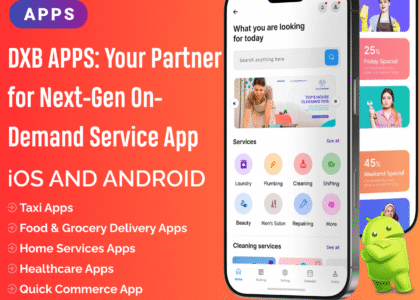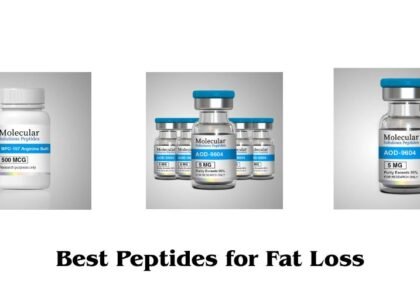Managing shopping carts efficiently is crucial for a smooth shopping experience in WooCommerce. Sometimes, customers abandon their carts, add unnecessary items, or wish to start fresh without manually removing each product. The WooCommerce Clear All Carts feature allows users to reset their carts instantly with a single click.
This article explores the benefits of enabling a Clear Cart button in WooCommerce, how to set it up, and best practices for improving cart management.
Why Add a Clear Cart Button in WooCommerce?
1. Improve User Experience
A simple “Clear Cart” button allows customers to quickly remove all items, making the shopping process smoother.
2. Reduce Cart Abandonment
Some users abandon their carts because removing products one by one is frustrating. A single-click reset can prevent this.
3. Help Returning Customers Start Fresh
Customers who return to your site after a while may find their cart filled with outdated items. The Clear Cart button ensures they can start shopping without confusion.
4. Improve Performance for Large Stores
For stores with thousands of products, an overloaded cart can slow down browsing and checkout. Clearing the cart can improve speed and responsiveness.
5. Enhance Mobile Shopping
On mobile devices, removing multiple items manually can be tedious. A one-tap Clear Cart button makes it easier for users.
How to Add a Clear Cart Button in WooCommerce
WooCommerce does not include a built-in Clear Cart option. However, you can add this functionality using a plugin or custom code.
Method 1: Using a WooCommerce Clear Cart Plugin (Recommended)
Several plugins enable a Clear Cart button in WooCommerce:
✔ WooCommerce Cart All Items Remove
✔ WooCommerce Cart Reset Button
✔ WooCommerce Empty Cart Plugin
Steps to Add a Clear Cart Button Using a Plugin
- Install and activate a WooCommerce clear cart plugin.
- Navigate to WooCommerce > Cart Settings.
- Enable the Show Clear Cart Button option.
- Customize the button text and placement (e.g., cart page, mini-cart, or checkout page).
- Save changes and test the button.
Method 2: Manually Add a Clear Cart Button with Custom Code
If you prefer coding, you can add a Clear Cart button using a simple PHP snippet.
Steps to Add a Custom Clear Cart Button
- Open your functions.php file (found in the theme folder).
- Add the following code:
- Save the file and refresh your WooCommerce cart page to see the button.
This script adds a “Clear Cart” button and empties the cart when clicked.
Where to Display the Clear Cart Button?
1. Cart Page
✔ Add the button near the Update Cart button for easy access.
2. Checkout Page
✔ Give users the option to reset their cart before completing the checkout.
3. Mini-Cart Dropdown
✔ Let customers clear their cart directly from the mini-cart widget.
4. Side Cart (Ajax Cart Drawer)
✔ For stores using Ajax carts, the Clear Cart button can be placed inside the cart drawer.
Customizing the Clear Cart Button
You can style the Clear Cart button using CSS for better visibility.
This code makes the button red with white text and rounded edges.
Best Practices for Using a Clear Cart Button
✔ Make It Visible – Place the button near the Update Cart button.
✔ Confirm Before Clearing – Add a popup confirmation to prevent accidental clicks.
✔ Auto-Redirect – After clearing, redirect users back to the shop page for a seamless experience.
✔ Test Mobile Usability – Ensure the button is accessible and responsive on mobile devices.
✔ Allow Undo Option – Let users restore their cart if they cleared it accidentally.
Frequently Asked Questions (FAQs)
1. Can I Add a Clear Cart Button Without a Plugin?
Yes, you can use custom code in the functions.php file to add this feature manually.
2. Will Clearing the Cart Affect Saved Products or Wishlists?
No, clearing the cart only removes items from the cart. Saved items in wishlists remain unaffected.
3. Can I Show a Popup Confirmation Before Clearing the Cart?
Yes, many plugins allow you to enable a confirmation prompt before clearing the cart.
4. Will the Clear Cart Button Work with AJAX Cart Plugins?
Yes, but you may need an AJAX-compatible plugin to ensure instant updates.
Conclusion
The WooCommerce Clear All Carts feature is essential for improving customer experience, reducing cart abandonment, and streamlining shopping. Whether you use a plugin or custom code, adding a “Clear Cart” button enhances usability and makes shopping more convenient.