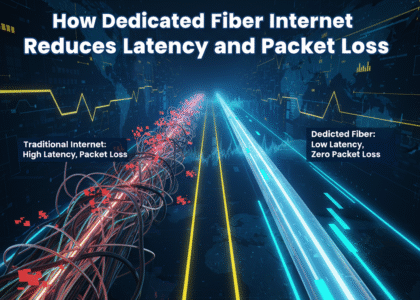Downloading the Windows 10 Pro ISO file is essential for users who are interested in installing or reinstalling the operating system. The ISO file is nothing but the complete setup of Windows 10 Pro, which uses a USB flash drive, DVD, or ISO file-in other words bootable media for installation.
Here is a step-by-step final process that will help you download Win10 Pro Iso on your computer with ease.
Step 1: Visit the Official Microsoft Website
The safest way for you to download the Windows 10 Pro ISO file is through Microsoft’s official website. You can use the given instructions to safely download the file.
- Access the official Microsoft Download Page on any web browser of your choice.
- Ensure that the download is from a legitimate resource to avoid corrupt or malicious files.
Step 2: Select the appropriate Windows 10 Edition
As soon as you access the website, you need to complete these commands.
- You need to press the “Download Tool Now” button to get the Windows Media Creation Tool.
- Run the tool and accept the terms and conditions.
- You need to pick the ‘Create installation media’ option (USB flash drive, DVD, or ISO file) for another PC.
- Pick Windows 10 Pro as your preferred edition.
Step 3: Choose the Language and Architecture
After you have picked the edition that you want for the Win 10 Pro ISO file, you are required to make some other decisions.
- Choose your preferred language.
- Select the architecture, either 32-bit, 64-bit, or both, depending on your device compatibility.
- Now, you can simply move to the next step by pressing the ‘Next’ button.
Step 4: Download the ISO File
- When the computer prompts you to choose, pick the ISO file option.
- Locate the folder where you want to save the file and click Save.
- The tool will now start downloading the Windows 10 Pro ISO. The time taken by the file to download will depend on your internet speed.
Step 5: Verify the Download
Once you see the message stating that the download has been completed, you can end the process by adhering to these directions.
- Navigate to the folder where the ISO file is saved.
- Check the file size for it to match what is expected, usually in several gigabytes.
- You can also use the SHA-256 checksum to verify its integrity against the official hash values provided by Microsoft.
By following these steps, you will be able to obtain the Windows ISO safely and use it as a tool for developing bootable media for installation or recovery.