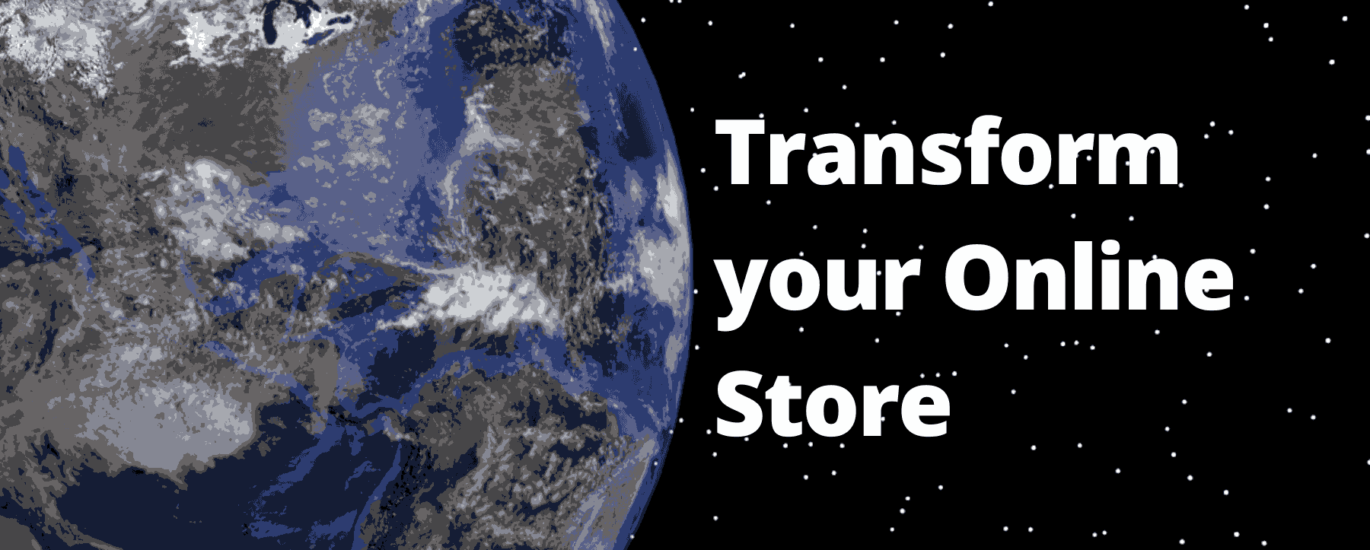As your business grows, you need a platform that gives you more control and flexibility. WooCommerce is a popular choice due to its cost-effectiveness, customization options, and large plugin ecosystem. If you’re thinking about moving, now is the time to make the switch.
Key Benefits of WooCommerce Over BigCommerce
- Lower Costs: WooCommerce is open-source, meaning you only pay for hosting and optional add-ons.
- Full Control: Unlike BigCommerce, WooCommerce gives you complete ownership of your store and data.
- Better Customization: Thousands of plugins and themes allow you to design your store exactly how you want.
How to migrate bigcommerce to woocommerce
Before starting, preparation is key. Here’s what you need to do:
1. Backup Your BigCommerce Store
Before making any changes, ensure all your data is backed up. This includes products, customers, orders, and media files.
2. Set Up WooCommerce
If you haven’t already, install WordPress and add the WooCommerce plugin. Choose a hosting provider that can handle eCommerce traffic.
3. Choose a Migration Method
There are two ways to migrate your store:
- Automated Migration Tools: Services like Cart2Cart and LitExtension make the process faster and easier.
- Manual Migration: Export data from BigCommerce and import it into WooCommerce using CSV files.
Step-by-Step Migration Process
Step 1: Install a Migration Plugin
If you’re using an automated tool, install the plugin and enter your BigCommerce API credentials.
Step 2: Select Data to Transfer
Decide what to migrate:
- Products (including images, descriptions, and categories)
- Customer details (names, emails, purchase history)
- Orders (order IDs, statuses, and payment details)
Step 3: Start the Migration
Run a demo migration to check if everything transfers correctly. Once you’re satisfied, launch the full migration.
Step 4: Verify Data Accuracy
Once migration is complete, cross-check product details, customer records, and order history.
Step 5: Set Up Redirects
To prevent broken links, set up 301 redirects from your old BigCommerce URLs to your new WooCommerce URLs.
Step 6: Test Your Store
- Place test orders to confirm the checkout process works.
- Ensure all images and product pages display correctly.
- Optimize your website for speed and performance.
Post-Migration Checklist
Once your WooCommerce store is live, take these steps to optimize it:
- Install Essential Plugins: Add security, SEO, and analytics plugins to improve functionality.
- Check Mobile Responsiveness: Ensure your store looks good on all devices.
- Run an SEO Audit: Update meta descriptions, optimize URLs, and submit your new sitemap to Google.
- Announce the Move: Notify your customers about the transition and offer a discount code as a welcome gift.
Common Migration Mistakes to Avoid
- Skipping Backups: Always have a backup in case something goes wrong.
- Ignoring SEO Best Practices: Set up redirects and update metadata to maintain rankings.
- Not Testing the Store: Run thorough tests before making the new site live.
Conclusion
Switching from BigCommerce to WooCommerce is a strategic move that offers greater flexibility and lower costs. By following the steps outlined above, you can migrate BigCommerce to WooCommerce smoothly and continue growing your business without disruptions.
Frequently Asked Questions
1. How long does it take to migrate BigCommerce to WooCommerce?
It depends on the size of your store. Automated tools can complete the migration in a few hours, while manual migration may take longer.
2. Can I migrate customer passwords?
No, due to encryption, customer passwords cannot be transferred. Customers will need to reset their passwords after migration.
3. Will my SEO rankings be affected?
If you properly set up redirects and maintain URL structures, your SEO rankings should remain stable.
4. Do I need technical knowledge to migrate?
Not necessarily. If you’re using an automated migration tool, the process is user-friendly. For manual migration, basic knowledge of CSV files and WordPress is helpful.
5. What should I do if something goes wrong during migration?
Always have a backup ready. If issues arise, seek help from migration tool support teams or hire a professional for assistance.