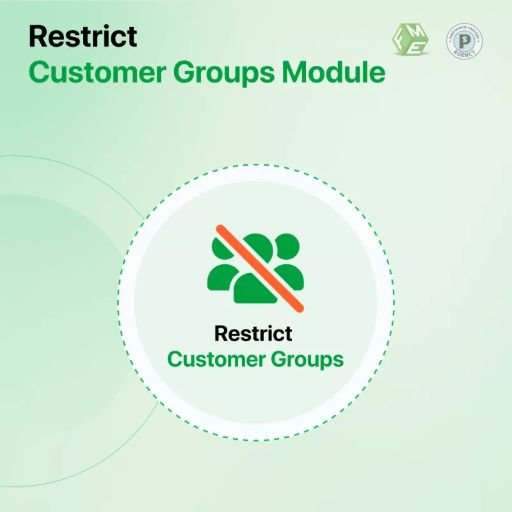Offering personalized discounts is a great way to attract and retain customers. In PrestaShop, you can apply special pricing rules based on customer groups. By using the Restrict Products by Customer Groups feature, you can create targeted discounts for different types of buyers, such as wholesalers, VIP members, or loyal customers.
This guide will show you how to set up customer group-based discounts in PrestaShop, helping you improve sales and customer satisfaction.
Why Use Customer Group-Based Discounts?
Applying discounts to specific customer groups has many benefits:
- Encourages Loyalty: Rewarding repeat customers keeps them engaged.
- Boosts Bulk Orders: Wholesalers or frequent buyers get special pricing.
- Enhances Personalization: Different customer groups get customized offers.
- Improves Store Management: Easily control pricing strategies for various buyers.
By using PrestaShop customer group restrictions, you can apply discounts selectively without affecting regular pricing.
How to Set Up Customer Group-Based Discounts in PrestaShop
The Restrict Products by Customer Groups feature allows store owners to manage discounts efficiently. Follow these steps to configure group-based discounts in PrestaShop.
Step 1: Create Customer Groups
Before applying discounts, you need to create customer groups in PrestaShop.
- Go to the PrestaShop Admin Panel.
- Navigate to Customers > Groups.
- Click Add New Group.
- Enter a Group Name (e.g., Wholesalers, VIP Customers).
- Set a Discount Percentage (if applicable).
- Click Save.
Now, you have a new group that can receive special discounts.
Step 2: Assign Customers to Groups
After creating groups, assign customers to them:
- Go to Customers > Customers.
- Select the customer you want to assign.
- In the Customer Group section, choose the right group.
- Click Save.
This ensures that only selected customers receive the group-based discount.
Step 3: Apply Group Discounts to Products
Now, let’s set up discounts for customer groups.
- Go to Catalog > Products.
- Select a product you want to discount.
- Click on the Prices tab.
- Under Specific Prices, click Add a New Specific Price.
- In the Customer Group dropdown, select the target group (e.g., Wholesalers).
- Set the Discount Percentage or Fixed Price Reduction.
- Click Save.
Now, customers in the selected group will see the discounted price when they log in.
Step 4: Restrict Products by Customer Groups
In some cases, you may want to restrict products by customer groups, allowing only specific buyers to view or purchase them.
- Go to Catalog > Products.
- Select the product you want to restrict.
- Click the Options tab.
- Under Visibility, select Restricted to Customer Groups.
- Choose the groups allowed to view the product.
- Click Save.
This ensures that only certain customers can access specific products.
Step 5: Set Up Category-Based Discounts
If you want to apply discounts to an entire category:
- Go to Catalog > Categories.
- Select the category you want to discount.
- Click the Group Restrictions tab.
- Assign the discount percentage for each customer group.
- Click Save.
This method is useful for bulk pricing adjustments.
Best Practices for Customer Group-Based Discounts
To maximize the impact of your Restrict Products by Customer Groups strategy, follow these best practices:
1. Offer Exclusive Discounts to Loyal Customers
Reward frequent buyers with special discounts to keep them engaged.
2. Use PrestaShop Customer Group Restrictions to Manage B2B Pricing
Wholesalers should see different prices than regular shoppers. Set up group-specific pricing to make bulk orders easier.
3. Create a VIP Customer Group
Encourage customers to join a VIP group by offering exclusive deals. This boosts retention and increases average order value.
4. Highlight Discounted Products for Specific Groups
Make sure that discounted products appear in promotional banners or emails for eligible customers.
5. Test and Adjust Pricing Strategies
Regularly review discount performance using analytics. Adjust discounts to match customer behavior and market trends.
Monitoring the Impact of Group-Based Discounts
After setting up discounts, track performance using PrestaShop’s analytics tools. Key metrics to monitor include:
- Conversion Rate: Are more customers completing purchases?
- Average Order Value: Are higher discounts increasing order sizes?
- Customer Retention Rate: Are repeat customers returning for more discounts?
- Revenue Growth: Is your store generating more sales from special pricing?
Regular monitoring ensures that your PrestaShop customer group restrictions strategy is driving business growth.
Conclusion
Setting up Restrict Products by Customer Groups in PrestaShop is an excellent way to create personalized shopping experiences. Whether you’re rewarding loyal customers, managing B2B pricing, or offering exclusive deals, this feature helps improve store efficiency and sales.
Follow the steps in this guide to configure customer group-based discounts, and apply best practices to maximize success. With the right strategy, you can boost conversions, increase customer retention, and enhance the shopping experience.