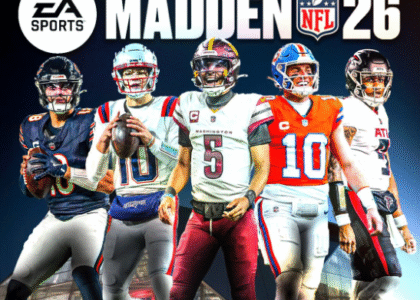Introduction
Changing your Minecraft name can be necessary for various reasons—perhaps you want a fresh start, a more creative identity, or just a cooler in-game tag. Regardless of your reason, the process of how to change your Minecraft name is straightforward but requires some key steps to ensure a smooth transition. In this guide, we will walk you through the exact steps to change your Minecraft name and answer common questions related to the process.
How To Change Your Minecraft Name (Step-By-Step Guide)
Changing your Minecraft name varies depending on whether you are playing on Java Edition or Bedrock Edition. Below is a detailed breakdown of how to change your Minecraft name based on your version.
For Minecraft: Java Edition
If you are using the Java Edition, follow these steps:
- Visit the Mojang website: Go to https://www.minecraft.net and log in using your account credentials.
- Go to “My Account”: Once logged in, navigate to your profile settings.
- Locate your current username: Click on the “Change” button next to your existing username.
- Enter your new username: Ensure that the username is unique and follows Minecraft’s naming guidelines.
- Confirm the change: Click “Change Name” and wait for confirmation.
- Wait for activation: The change will take effect immediately, but you may need to log out and back into your Minecraft launcher to see the new name.
For Minecraft: Bedrock Edition
If you are using Minecraft: Bedrock Edition (Windows 10, Xbox, PlayStation, or Mobile), follow these steps:
- Sign into your Microsoft or Xbox account: Your Minecraft name in Bedrock Edition is tied to your Xbox Gamertag.
- Go to the Xbox website: Visit https://www.xbox.com and log in.
- Navigate to Profile Settings: Locate the option to change your Gamertag.
- Choose a new Gamertag: Enter a new name and check for availability.
- Confirm and pay (if required): The first name change is free, but subsequent changes may require a fee.
- Restart your game: Log out and log back in to see the updated name.
Common Issues & Solutions
When trying to change your Minecraft name, you may run into some issues. Here are the most common problems and their solutions:
| Issue | Solution |
| Name already taken | Choose a different name or try variations. |
| Can’t change name | Ensure 30 days have passed since your last change (Java Edition). |
| Name not updating | Log out and log back in to refresh the account data. |
| Error message | Check Mojang’s support page for possible server issues. |
Best Practices When Changing Your Minecraft Name
To avoid problems when changing your Minecraft name, consider these best practices:
- Choose a memorable name: Ensure it’s something you won’t regret later.
- Check availability beforehand: Use an online Minecraft name checker to verify availability.
- Avoid special characters: Stick to letters and numbers to ensure compatibility.
- Remember cooldown periods: In Java Edition, you can only change your name every 30 days.
- Update external accounts: If you play on multiplayer servers, notify friends of your new username.
Frequently Asked Questions (FAQs)
- How often can I change my Minecraft name?
For Java Edition, you can change your name every 30 days. Bedrock Edition allows changes more frequently, but after the first free change, it may cost money.
- Will my Minecraft stats and progress be affected?
No, your progress, inventory, and settings will remain unchanged when you change your Minecraft name.
- Can I revert to my old Minecraft name?
Yes, but only after 30 days in Java Edition. However, the name must still be available.
- Do I need to restart my game after changing my Minecraft name?
Yes, logging out and logging back in ensures the new name is reflected in your game profile.
- What happens if I change my Gamertag in Bedrock Edition?
Your Minecraft Bedrock username will update accordingly across all devices linked to your account.
- How do I change my Minecraft name without issues?
If you want to change your Minecraft name smoothly, ensure you meet the requirements, choose a unique name, and follow the outlined steps carefully.
- Can I change my Minecraft name on mobile?
Yes! You can change your Minecraft name on mobile by updating your Xbox Gamertag, as Bedrock Edition usernames are tied to Microsoft accounts.
Conclusion
Changing your Minecraft name is a simple process whether you play Java or Bedrock Edition. By following the steps outlined in this guide, you can successfully update your in-game identity without losing any progress. Remember to choose a unique name, check for availability, and follow the best practices to avoid any issues. If you have any other questions, feel free to explore Minecraft’s official support page or share your experiences in the comments!