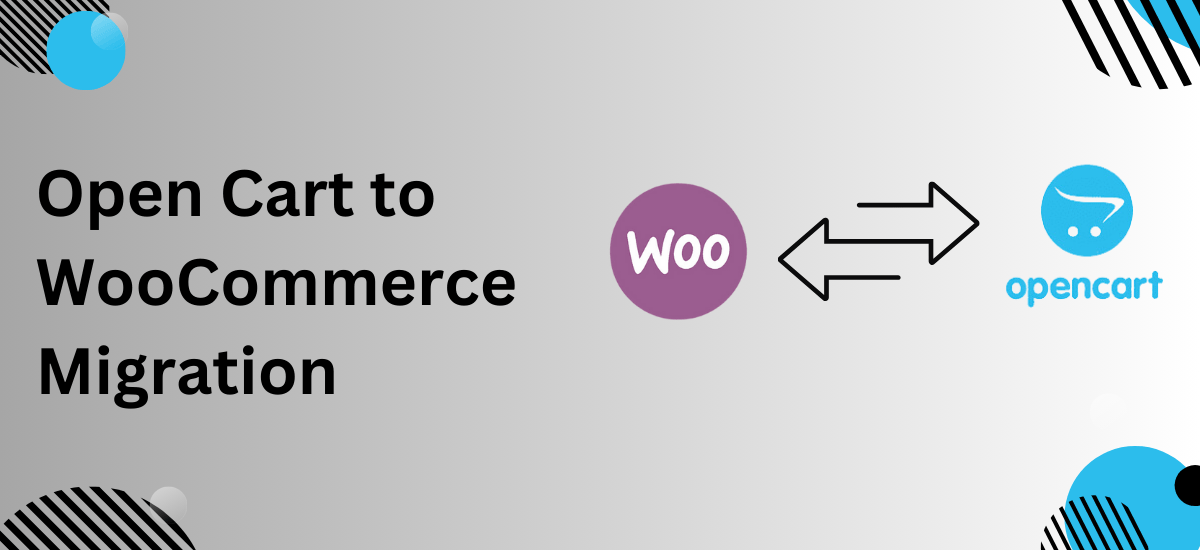Thinking About Switching from OpenCart to WooCommerce? Here’s Why You Should!
E-commerce is all about growth, flexibility, and user experience. If your OpenCart store is holding you back, it might be time to migrate to WooCommerce. With better SEO, more plugins, and easier management, WooCommerce offers everything you need to scale your business.
But let’s be honest—moving an entire online store sounds stressful. What about your products, customers, orders, and SEO rankings? Don’t worry! OpenCart to WooCommerce migration doesn’t have to be a nightmare. With the right approach, you can move your store without data loss or downtime.
This guide breaks down why WooCommerce is a better choice, the best migration methods, and how to make the switch smoothly.
Why WooCommerce Is a Better Choice Than OpenCart
If you’re on OpenCart, you’ve probably faced limited extensions, outdated designs, and complex backend management. WooCommerce, on the other hand, offers:
✅ A user-friendly dashboard – Manage everything with just a few clicks.
✅ Endless customization – Over 50,000 plugins to enhance your store.
✅ Better SEO tools – Rank higher on Google with built-in optimization features.
✅ Easy scalability – Grow your store without performance issues.
✅ Stronger community support – Millions of WooCommerce users, developers, and forums.
If you’re serious about long-term success, moving to WooCommerce is a no-brainer.
How to Prepare for OpenCart to WooCommerce Migration
Before jumping into the migration process, proper preparation is key. Follow these steps:
1. Back Up Your OpenCart Store
You don’t want to lose important data, so make sure to:
✔️ Create a full backup of your database and files.
✔️ Export all products, orders, and customer details.
✔️ Save your OpenCart SEO URLs and metadata.
2. Set Up a WooCommerce Store
Before transferring data, get your WooCommerce store ready:
✔️ Install WordPress and WooCommerce on a reliable hosting provider.
✔️ Choose a WooCommerce-compatible theme for a smooth transition.
✔️ Install essential plugins for SEO, security, and payment methods.
💡 Pro Tip: Pick a hosting provider that supports WooCommerce for faster performance and better security.
Best Methods for OpenCart to WooCommerce Migration
There are several ways to migrate your store, depending on your technical skills and store size.
1. Use a Migration Plugin (Fast & Easy)
The easiest way to migrate is with plugins like:
🔹 Cart2Cart – Fully automated migration in just a few clicks.
🔹 LitExtension – Moves all store data with zero downtime.
These tools automatically transfer products, customers, orders, and even SEO settings.
💡 Best for: Business owners who want a hassle-free migration without technical work.
2. Manual Migration (For Tech-Savvy Users)
If you prefer a hands-on approach, you can migrate manually:
✔️ Export OpenCart data (products, categories, orders, and customers).
✔️ Convert data into WooCommerce format (CSV or XML).
✔️ Import the data using WooCommerce’s built-in importer.
While this method gives you full control, it requires technical skills and can be time-consuming.
💡 Best for: Developers or store owners familiar with database management.
3. Hire an Expert (For Large & Complex Stores)
If your store has thousands of products, custom features, or third-party integrations, hiring an expert ensures a smooth transition.
A professional developer can:
✔️ Migrate all store data without errors.
✔️ Keep your SEO rankings intact.
✔️ Ensure proper URL redirections to avoid broken links.
💡 Best for: Large businesses that can’t afford mistakes or downtime.
What Can You Migrate?
During OpenCart to WooCommerce migration, you can transfer:
✔️ Products & Categories – Names, images, descriptions, prices.
✔️ Customer Data – Emails, billing & shipping addresses.
✔️ Orders & Transactions – Purchase history, payment details.
✔️ Coupons & Discounts – Keep your promotional data.
✔️ SEO Settings – Meta titles, URLs, and rankings.
Post-Migration Checklist: What to Do Next?
Once your migration is complete, don’t launch right away! Check these final steps:
✅ Test Everything – Check product pages, checkout, and payments.
✅ Set Up Redirects – Ensure old OpenCart URLs redirect to WooCommerce.
✅ Optimize for Speed – Use caching and image compression plugins.
✅ Verify Customer Accounts – Ensure login details work correctly.
✅ Update Security Measures – Install firewalls and enable SSL.
💡 Pro Tip: Run test orders to make sure everything works perfectly before going live.
Common Mistakes to Avoid During Migration
⚠️ Skipping Backups – Always back up your OpenCart store before migrating.
⚠️ Ignoring URL Redirects – Failing to set up 301 redirects can hurt SEO.
⚠️ Overlooking Mobile Optimization – Ensure your new store is mobile-friendly.
⚠️ Not Testing Checkout & Payments – A broken checkout means lost sales.
Avoid these mistakes, and your migration will be smooth and successful.
Final Thoughts: Is OpenCart to WooCommerce Migration Worth It?
Absolutely! If you want a more flexible, scalable, and user-friendly store, WooCommerce is the right move. The key is to migrate carefully so you don’t lose valuable data.
Whether you use a plugin, migrate manually, or hire an expert, WooCommerce will open new growth opportunities for your business. Ready to make the switch? 🚀
Frequently Asked Questions
1. Will migrating from OpenCart to WooCommerce affect my SEO rankings?
No, if you set up proper 301 redirects and maintain metadata. Using an SEO plugin helps keep rankings intact.
2. How long does the migration process take?
It depends on your store size. Small stores can migrate in a few hours, while larger stores may take a few days.
3. Can I move customer passwords to WooCommerce?
Due to encryption differences, customer passwords can’t be migrated. Customers will need to reset their passwords.
4. Do I need coding knowledge to migrate?
Not necessarily. Migration plugins automate the process, but manual migration requires technical expertise.
5. What happens if my data gets lost during migration?
If you back up your store before migrating, you can restore everything in case something goes wrong.