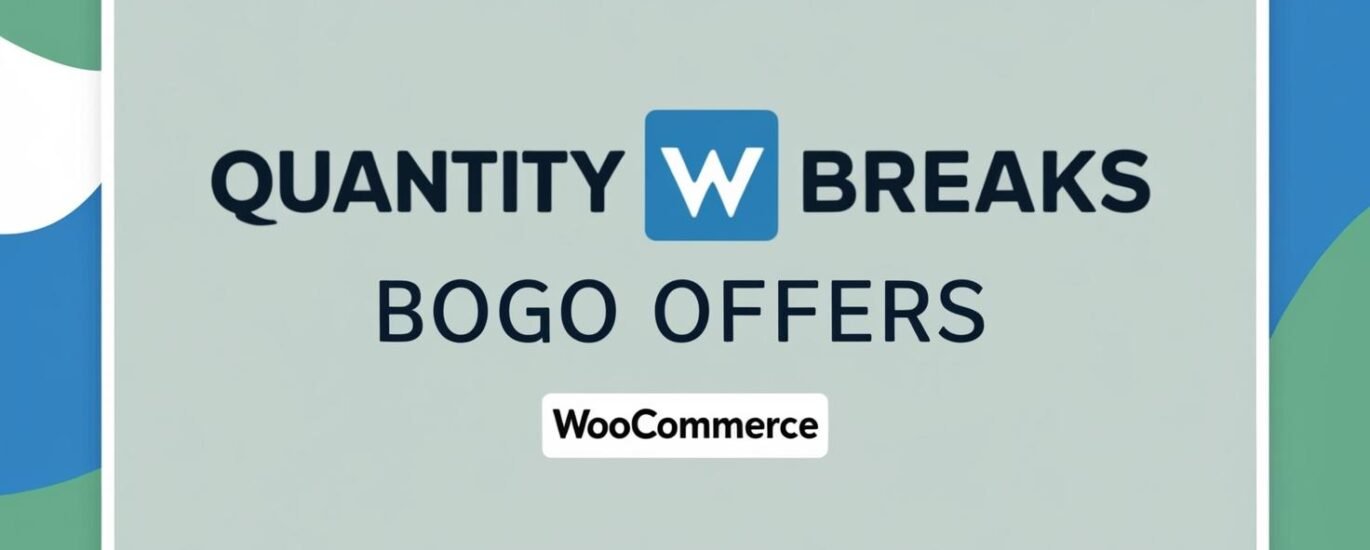Online shopping is all about psychology—customers love deals, special offers, and savings. If your store isn’t offering discounts, you might be losing sales to competitors who are. This is where a discount WooCommerce plugin can make a massive difference.
With the right tool, you can create smart, automatic discounts that encourage more purchases, increase average order value, and improve customer loyalty. Whether it’s a seasonal sale, flash discount, BOGO deal, or bulk purchase incentive, a well-placed discount can turn window shoppers into paying customers.
But how do you implement discounts effectively without harming profits? And which discount WooCommerce plugin is right for your business? Let’s break it down.
How a Discount WooCommerce Plugin Works
A discount WooCommerce plugin is a tool that automates discounts based on predefined rules. Instead of manually adjusting prices for every sale, you can set up conditions that apply discounts automatically.
Here’s what these plugins can do:
✅ Offer percentage or fixed-amount discounts
✅ Create bulk purchase and quantity-based discounts
✅ Schedule automatic sales for holidays and special events
✅ Run Buy One Get One (BOGO) deals
✅ Provide exclusive VIP or first-time customer discounts
These features help WooCommerce store owners boost revenue while maintaining control over profit margins.
Types of Discounts You Can Offer
1. Storewide Discounts
Offer a 10% off sitewide sale to encourage impulse purchases.
2. Category-Specific Discounts
Apply discounts only to certain categories, like 25% off all shoes.
3. Product-Based Discounts
Set special discounts on selected products, such as “Get $5 off this bestseller.”
4. Cart Value Discounts
Offer free shipping or a discount when the cart total exceeds a set amount.
5. User-Specific Discounts
Reward loyal customers with exclusive discounts for returning buyers.
How to Choose the Best Discount WooCommerce Plugin
There are dozens of discount plugins available, but not all of them provide the features you need. Before choosing a plugin, ask yourself:
✔ Do I need automatic discount application, or do I want customers to enter a coupon?
✔ Will I be running flash sales, BOGO deals, or bulk discounts?
✔ Do I need integration with my email marketing tools?
✔ Do I want analytics to track how discounts impact sales?
Now, let’s explore some of the best discount WooCommerce plugins available today.
Top Discount WooCommerce Plugins
1. Discount Rules for WooCommerce
- Create advanced discount conditions
- Apply percentage, fixed, BOGO, and user-based discounts
- Schedule promotions in advance
2. WooCommerce Dynamic Pricing & Discounts
- Set up tiered pricing
- Offer bulk purchase incentives
- Apply cart-based discounts automatically
3. Advanced Coupons for WooCommerce
- Create unique discount codes
- Apply store credits and gift cards
- Works great for marketing campaigns
4. WooCommerce Smart Coupons
- Best for creating personalized coupons
- Supports gift cards and credit-based discounts
- Allows advanced targeting
5. FME Addons’ WooCommerce Discount Plugin
- A powerful tool for setting up discounts based on product, user roles, and purchase conditions
- Offers time-based discounts, quantity-based pricing, and special VIP offers
- Easy to use and highly customizable
Setting Up a Discount WooCommerce Plugin (Step-by-Step)
Step 1: Install and Activate the Plugin
- Go to WordPress Dashboard → Plugins → Add New
- Search for your chosen discount WooCommerce plugin
- Install and activate it
Step 2: Configure Your Discount Rules
- Open the plugin settings
- Choose the discount type (percentage, fixed, cart-based, etc.)
- Set eligibility conditions (minimum cart value, product category, user role)
Step 3: Test Your Discounts
- Add items to the cart and check if the discount is applied correctly
Step 4: Promote Your Discounts
- Add a banner on your homepage
- Use email marketing and social media to spread the word
- Create urgency with countdown timers
Avoid These Discounting Mistakes
🚫 Over-discounting – Too many discounts train customers to wait for sales instead of buying at full price.
🚫 Complicated discount rules – If customers can’t figure out the discount, they’ll leave your store.
🚫 Not testing your discount settings – Always check if discounts apply correctly before running a promotion.
🚫 Ignoring analytics – Track which discounts drive the most conversions and optimize accordingly.
How Discounts Improve Your WooCommerce Store
A discount WooCommerce plugin helps you:
✔ Attract new customers – People are more likely to shop when they see a deal.
✔ Increase average order value – Customers will spend more to qualify for discounts.
✔ Boost conversion rates – Discounts remove price hesitation, leading to higher sales.
✔ Encourage repeat purchases – Loyalty discounts keep customers coming back.
Conclusion
If you’re running a WooCommerce store and not using a discount WooCommerce plugin, you’re leaving money on the table. Discounts, when used strategically, boost conversions, improve customer loyalty, and drive more revenue.
Start using a discount WooCommerce plugin today to see the difference in your sales! 🚀
Frequently Asked Questions
1. Can I run multiple discounts at the same time?
Yes! Many discount WooCommerce plugins allow you to stack multiple discounts based on different conditions.
2. Do I need coding skills to use a discount plugin?
No, most plugins are designed for non-technical users and come with easy-to-use interfaces.
3. Can I schedule discounts to start and stop automatically?
Yes! You can set up time-based discounts for seasonal promotions.
4. Will discounts impact my profit margins?
Only if you don’t plan wisely. Use strategic discounting to increase order value and repeat purchases.
5. Are there free discount WooCommerce plugins available?
Yes, but free versions have limited features. Paid plugins offer more customization and automation options.