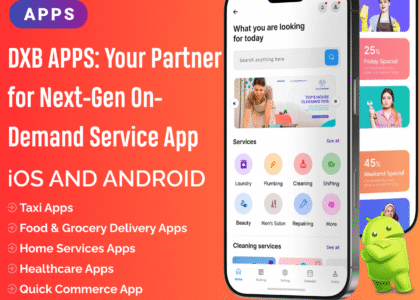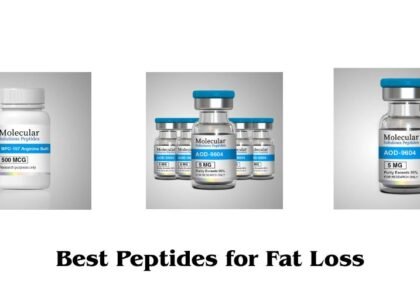Every WooCommerce store operates differently, and a one-size-fits-all pricing model may not be effective. Whether you’re running a wholesale store, offering bulk discounts, or setting custom prices for specific user roles, WooCommerce Custom Pricing allows store owners to adjust prices based on various conditions.
In this guide, we’ll explore the benefits of custom pricing, different methods to set it up, and best practices for optimizing your WooCommerce store’s pricing strategy.
Why Use Custom Pricing in WooCommerce?
1. Offer Personalized Pricing for Customers
Different customer groups, such as wholesale buyers, members, or VIP customers, may require special pricing to encourage loyalty.
2. Set Up Bulk Discounts & Tiered Pricing
Encouraging larger purchases by offering volume-based discounts can significantly increase average order value.
3. Dynamic Pricing for Special Campaigns
You may want to set special pricing for seasonal sales, limited-time discounts, or flash deals.
4. Improve Profit Margins by Adjusting Prices Dynamically
Using location-based pricing, purchase history-based discounts, or cart-based conditions, you can optimize revenue.
How to Set Up Custom Pricing in WooCommerce
WooCommerce does not offer built-in custom pricing features, so store owners typically rely on:
✔ Manual Price Adjustments
✔ Custom Code Snippets
✔ Plugins for Advanced Pricing Rules
Method 1: Manual Price Adjustments (For Basic Pricing Changes)
If you only need to set different prices for individual products, follow these steps:
- Go to WooCommerce > Products.
- Select the product you want to edit.
- Under the General tab, update the Regular Price and Sale Price.
- Save the changes.
This method works for simple price adjustments but does not allow for dynamic pricing rules based on conditions.
Method 2: Using a Plugin for Advanced Custom Pricing (Recommended)
To set up role-based pricing, bulk discounts, and dynamic price rules, you can use plugins such as:
- WooCommerce Dynamic Pricing & Discounts
- WooCommerce Role-Based Pricing
- WooCommerce Wholesale Pricing
Steps to Set Custom Pricing Using a Plugin:
- Install and activate the chosen plugin.
- Navigate to WooCommerce > Settings > Pricing.
- Configure pricing rules based on:
- User roles (e.g., wholesalers, VIPs, members)
- Cart total (e.g., discounts on large purchases)
- Product categories (e.g., different pricing for different products)
- Purchase history (e.g., discounts for repeat customers)
- Save changes and test your pricing setup.
Method 3: Using Custom Code for Role-Based Pricing (For Developers)
If you prefer coding, you can use this PHP snippet in your functions.php file to apply different prices for specific user roles:
This ensures wholesale customers receive a 20% discount while other customers see the standard price.
Types of Custom Pricing Strategies in WooCommerce
1. Role-Based Pricing
✔ Charge different prices for wholesale, retail, and VIP customers.
✔ Hide prices for guest users and show prices only to logged-in customers.
2. Quantity-Based Discounts (Bulk Pricing)
✔ Offer discounts when customers buy multiple quantities of the same product.
✔ Example: Buy 3+ items and get 10% off.
3. Cart-Based Discounts
✔ Apply discounts based on the total cart value.
✔ Example: Orders over $200 get $20 off.
4. Time-Sensitive Pricing (Flash Sales & Seasonal Discounts)
✔ Set up automatic price changes during Black Friday, Cyber Monday, or holiday sales.
5. Subscription-Based Pricing
✔ Offer different prices for subscribers vs. one-time customers.
Best Practices for WooCommerce Custom Pricing
✔ Keep Your Pricing Strategy Transparent – Clearly display discount rules to avoid confusion.
✔ Use Conditional Pricing to Boost Sales – Offer bulk discounts, cart-based pricing, and loyalty-based discounts.
✔ Test Pricing Rules Before Going Live – Ensure correct price calculations for different user roles.
✔ Monitor Sales Performance – Use WooCommerce analytics to track conversion rates.
Frequently Asked Questions (FAQs)
1. Can I set different prices for logged-in users vs. guest users?
Yes, plugins like WooCommerce Role-Based Pricing allow you to set different prices for logged-in customers.
2. Can I apply bulk discounts on specific product categories only?
Yes, WooCommerce dynamic pricing plugins let you apply category-based pricing rules.
3. Will custom pricing affect coupon discounts?
Some pricing rules may override coupons, but most plugins allow you to combine custom pricing with WooCommerce coupons.
4. Can I set a different price for customers in specific countries?
Yes, location-based pricing can be set using WooCommerce Currency Switcher or GeoIP-based pricing plugins.
Conclusion
Custom pricing in WooCommerce helps store owners create personalized shopping experiences, improve sales, and increase customer loyalty. Whether you need role-based pricing, quantity-based discounts, or dynamic pricing rules, WooCommerce provides flexible options through manual settings, plugins, or custom code.